Exercise 6 : Color Cube Display
You will define at least 3 Java Classes that will display a ColorCube in a Canvas3D and allow the user to look at it from different viewpoints.
Extend a Canvas3D class => Board3D
That class will contain all the Java3D Virtual Universe stuff and will be added to a JPanel inside a JFrame.
Extend a JFrame Class => ApplicationFrame
This class will use a a Board3D object and 1 + 6 (7) JButtons. A press of a button will change the view point of the scene by rotating it with a parametrable angle around one of the 3 axes. A button should allow the user to go back to the default view.
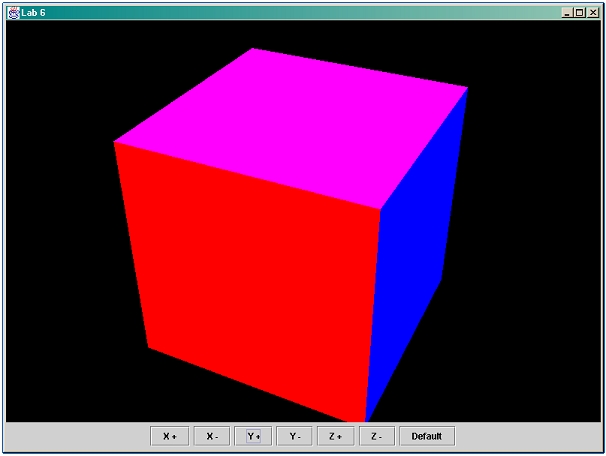 |
Tips :
a program with comments in French :-)
default viewpoint : at the center of the Local, looking at -z
other tip : rotation of a shape :
Transform3D t3d = new Transform3D();
t3d.rotX(Math.PI/6);
TransformGroup tg = new TransformGroup();
tg.setTransform(t3d);
tg.addChild(new ColorCube());
racine.addChild(tg);
Orientation :
Remember that default java coordinate systems are not usual...
By default, Java 3D coordinate systems are right-handed, with the orientation semantics being that +y is the local gravitational up, +x is horizontal to the right, and +z is directly toward the viewer. The default units are meters.
How to get a good GraphicsConfiguration to construct a Canvas3D ?
GraphicsEnvironment local = GraphicsEnvironment.getLocalGraphicsEnvironment();
// there could be more than one screen
GraphicsDevice screen = local.getDefaultScreenDevice();
GraphicsConfigTemplate3D gcTemplate = new GraphicsConfigTemplate3D();
GraphicsConfiguration configuration = screen.getBestConfiguration(gcTemplate);
// Board3D extends Canvas3D and call its 'super' constructor
mainCanvas3D = new Board3D(configuration);
mainCanvas3D.setSize(200,200);
How to do all the stuff before being able to see anything
// Create the VUvu = new VirtualUniverse();
// Create Locale
locale = new Locale(vu);
// Create Branch Group
viewBG = new BranchGroup();
// Create Transform Group
viewTG = new TransformGroup();
viewTG.setCapability(TransformGroup.ALLOW_TRANSFORM_WRITE);
// Create View Platform
viewPlatform = new ViewPlatform();
// Create View
view = new View();
// Create Physical Body
physicalBody = new PhysicalBody();
// Create Physical Environment
physicalEnvironment = new PhysicalEnvironment();
// Create Board (Canvas 3D)
board = ??? (your implementation)
// attach nodes together
view.setPhysicalBody(physicalBody);
view.setPhysicalEnvironment(physicalEnvironment);
view.addCanvas3D(board);
view.attachViewPlatform(viewPlatform);
viewTG.addChild(viewPlatform);
viewBG.addChild(viewTG);
addBranchGraph(viewBG);
This will construct a new VirtualUniverse and all the Java3D stuff needed to view 3D scenes. You can then add the board (Canvas3D) to your JPanel which is added to a JFrame.
To add content we must create first the ColorCube then add it to the scenegraph via the addBranchGraph method of the Locale class.
At first you won't see anything as the cube is centered at position 0,0,0 and so is the view. The inside of the cube won't be drawn due to back face culling. So you must first move the view (or the cube). I'll move the view back 5 metres here.
Transform3D viewPos = new Transform3D();
viewPos.set(new Vector3D(0, 0, 5));
viewTG.setTransform(viewPos);