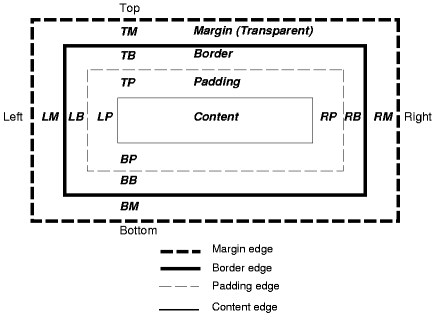eScience Lectures Notes : CSS
COMP1710 Tools for New Media and Web
CSS : Cascading Style Sheets
Click here to start or press 's'tart or 'i',
then 'n'ext or 'b'ack
Click here for the 't'able of Content
Table of Contents (34 slides) for the presentation :
CSS
- Slide 1 : CSS : Cascading Style Sheets
- Slide 2 : ToC : CSS
- Slide 3 : CSS : Cascading Style Sheets
- Slide 4 : CSS tutorial (1)
- Slide 5 : CSS tutorial (1)
- Slide 6 : The Target : The same page, with a different stype
- Slide 7 : Writing the HTML
- Slide 8 : Adding Style sheets within the header of the HTML file
- Slide 9 : Style sheets in CSS are made up of rules.
- Slide 10 : Grouping selectors and rules
- Slide 11 : Adding fonts
- Slide 12 : The 5 font families
- Slide 13 : Font families
- Slide 14 : Font styles
- Slide 15 : Adding a navigation bar
- Slide 16 : Container
- Slide 17 : The Box Model
- Slide 18 : Adding a navigation bar
- Slide 19 : Styling the links (1)
- Slide 20 : Styling the links (2)
- Slide 21 : Selectors
- Slide 22 : Container
- Slide 23 : Selectors (2)
- Slide 24 : Selectors (2)
- Slide 25 : Styling the links (2)
- Slide 26 : Adding a horizontal line
- Slide 27 : Putting the style sheet in a separate file
- Slide 28 : Various Advice
- Slide 29 : Various Advice (2)
- Slide 30 : Various Advice (3)
- Slide 31 : Other Examples
- Slide 32 : CSS versions
- Slide 33 : Acid 2 Test
- Slide 34 : The well designed web site
In this lecture : CSS : Cascading Style Sheets
Why ?
Web pages should separate content from appearance.
The information in your web site should go into your HTML files, but HTML files should not contain information about how that information is displayed.
Managing Style at Large Sites
Easier change of Design
Adaptation to different Media (Web, Palm, print etc)
The Target : A graphically different look for a clean HTML page
The resulting HTML page, with colours and layout, all done with CSS.
Source : http://www.w3.org/Style/Examples/011/firstcss
The Target : The same page, without any style
Source : http://www.w3.org/Style/Examples/011/firstcss
The Target : The same page, with a different style
The resulting HTML page, with colors and layout, all done with CSS.
Source : http://www.w3.org/Style/Examples/011/firstcss
Writing the HTML
<!DOCTYPE HTML PUBLIC "-//W3C//DTD HTML 4.01 Transitional//EN" "http://www.w3.org/TR/REC-html40/loose.dtd">
<html>
<head>
<title>My first styled page</title>
</head>
<body>
<!-- Site navigation menu -->
<ul class="navbar">
<li><a href="index.html">Home page</a></li>
<li><a href="indexS.html.html">Without</a></li>
<li><a href="indexD.html">Another</a></li>
<li><a href="index.html">Back</a></li>
</ul>
<!-- Main content -->
<h1>My first styled page</h1>
<p>Welcome to my styled page!</p>
<p>It lacks images, but at least it has style.
And it has links too</p>
<p> ... blah blah ... </p>
<p>There should be more here, but I don't know
what yet.</p>
<!-- Sign and date the page, it's only polite! -->
<address>Copied 30 July 2004,
from Bert Bos<br>and modified by Pascal.</address>
</body>
</html>
Source : http://www.w3.org/Style/Examples/011/firstcss
Adding Style sheets within the header of the HTML file
Not the clean way to do this, just for testing purpose
color : 16 standard names ('red'), rgb(255, 0, 0) or #ff0000
<!DOCTYPE HTML PUBLIC "-//W3C//DTD HTML 4.01 Transitional//EN" "http://www.w3.org/TR/REC-html40/loose.dtd"> <html> <head> <title>My first styled page</title>
<style type="text/css"> body { color: purple; background-color: #d8da3d } </style>
</head> <body> ../..
Source : http://www.w3.org/Style/Examples/011/firstcss
Example
Style sheets in CSS are made up of rules.
body { color: purple;
background-color: #d8da3d }
Each rule has three parts:
the Selector (in the example: “body”)
tells the browser which part of the document is affected by the rule;
the Property ('color' and 'background-color' are both properties)
specifies what aspect of the layout is being set;
the Value ('purple' and '#d8da3d')
gives the value for the style property.
The Property and Value parts are called the Declaration part
Source : http://www.w3.org/Style/Examples/011/firstcss
Grouping selectors and rules
From
body { color: purple }
body { background-color: #d8da3d }
To (Rules can be combined : We have set two properties, so we could have made two separate rules)
body { color: purple;
background-color: #d8da3d }
From
H1 { font-weight: bold }
H2 { font-weight: bold }
H3 { font-weight: bold }
To (same Declaration)
H1, H2, H3 { font-style: bold }
Source : http://www.w3.org/Style/Examples/011/firstcss and http://www.w3.org/Style/LieBos2e/enter/
Adding fonts
<style type="text/css">
body { font-family: Georgia, "Times New Roman",Times,
serif;
color: purple;
background-color: #d8da3d }
h1 { font-family: Helvetica, Geneva, Arial,
SunSans-Regular, sans-serif }
</style>
On the Web, you can never be sure what fonts your readers have on their computers
so add some alternatives : Times New Roman or Times are also fine, and if all else fails, the browser may use any other font with serifs etc.
Source : http://www.w3.org/Style/Examples/011/firstcss
The 5 font families
Since not all fonts are available on all computers (there are thousands of fonts, and most are not free), CSS provides a system of fallbacks. You list the font that you want first, then any fonts that might fill in for the first if it is unavailable, and you should end the list with a generic font, of which there are five: serif, sans-serif, monospace, cursive and fantasy.
It is best to specify type faces in groups since different computers use different type fonts:
font-family:
font family: Verdana, Arial, Helvetica, Geneva, SunSans-Regular, sans-serif
'sans-serif': normal fonts without serifs
font-family:
Georgia, "Times New Roman",Times, serif
(Times New Roman is the default for
most browsers)
'serif': normal fonts with serifs
font-family: "Courier
New", Courier , monospace
'monospace': fixed-width fonts
font-family:
Zapfino, Zapf Chancery, cursive
'cursive': fonts that emulate handwriting
font-family: Papyrus, Impact , fantasy
'fantasy': decorative fonts, for titles, etc.
For more on fonts : http://www.wpdfd.com/editorial/wpd0704news.htm
Font families
Source : modified extract from http://www.w3.org/Style/Examples/007/fonts.html
After the color, the font is probably the most basic property of a page. On this page I won't show any "tricks," but I will show the range of font variations that CSS allows.
Since not all fonts are available on all computers (there are thousands of fonts, and most are not free), CSS provides a system of fallbacks. You list the font that you want first, then any fonts that might fill in for the first if it is unavailable, and you should end the list with a generic font, of which there are five: serif, sans-serif, monospace, cursive and fantasy.
The following table shows examples of various fonts (your browser may not know all of them) and you can see what your browser does with each of the five generic ones:
| 'sans-serif': normal fonts without serifs | |
|---|---|
Verdana, sans-serif
| The Quick Brown Fox Jumps Over The Lazy Dog |
Arial, sans-serif
| The Quick Brown Fox Jumps Over The Lazy Dog |
Helvetica, sans-serif
| The Quick Brown Fox Jumps Over The Lazy Dog |
Gill Sans, sans-serif
| The Quick Brown Fox Jumps Over The Lazy Dog |
Lucida Grande, sans-serif
| The Quick Brown Fox Jumps Over The Lazy Dog |
Helvetica Neue, sans-serif
| The Quick Brown Fox Jumps Over The Lazy Dog |
sans-serif
| The Quick Brown Fox Jumps Over The Lazy Dog |
| 'serif': normal fonts with serifs | |
Times, serif
| The Quick Brown Fox Jumps Over The Lazy Dog |
Times New Roman, serif
| The Quick Brown Fox Jumps Over The Lazy Dog |
Georgia, serif
| The Quick Brown Fox Jumps Over The Lazy Dog |
Palatino, serif
| The Quick Brown Fox Jumps Over The Lazy Dog |
New Century Schoolbook, serif
| The Quick Brown Fox Jumps Over The Lazy Dog |
serif
| The Quick Brown Fox Jumps Over The Lazy Dog |
| 'monospace': fixed-width fonts | |
Andale Mono, monospace
| The Quick Brown Fox Jumps Over The Lazy Dog |
Courier New, monospace
| The Quick Brown Fox Jumps Over The Lazy Dog |
Courier, monospace
| The Quick Brown Fox Jumps Over The Lazy Dog |
Lucidatypewriter, monospace
| The Quick Brown Fox Jumps Over The Lazy Dog |
Fixed, monospace
| The Quick Brown Fox Jumps Over The Lazy Dog |
monospace
| The Quick Brown Fox Jumps Over The Lazy Dog |
| 'cursive': fonts that emulate handwriting | |
Comic Sans, cursive
| The Quick Brown Fox Jumps Over The Lazy Dog |
Zapf Chancery, cursive
| The Quick Brown Fox Jumps Over The Lazy Dog |
Coronetscript, cursive
| The Quick Brown Fox Jumps Over The Lazy Dog |
Florence, cursive
| The Quick Brown Fox Jumps Over The Lazy Dog |
Parkavenue, cursive
| The Quick Brown Fox Jumps Over The Lazy Dog |
cursive
| The Quick Brown Fox Jumps Over The Lazy Dog |
| 'fantasy': decorative fonts, for titles, etc. | |
Impact, fantasy
| The Quick Brown Fox Jumps Over The Lazy Dog |
Papyrus, fantasy
| The Quick Brown Fox Jumps Over The Lazy Dog |
Oldtown, fantasy
| The Quick Brown Fox Jumps Over The Lazy Dog |
Blippo, fantasy
| The Quick Brown Fox Jumps Over The Lazy Dog |
Brushstroke, fantasy
| The Quick Brown Fox Jumps Over The Lazy Dog |
fantasy
| The Quick Brown Fox Jumps Over The Lazy Dog |
See http://www.wpdfd.com/editorial/wpd0704news.htm for more on Web fonts
Font styles
Source : modified extract from http://www.w3.org/Style/Examples/007/fonts.html
Most fonts have various styles within the same family, typically a bold and an italic one, often also a bold italic style, somewhat less often a small-caps and in a few cases extra-light/extra-bold or stretched/condensed versions.
The table below shows a number of different styles. Unless you have a very rich collection of fonts, many of the rows will be the same.
| rule | serif | sans-serif | |||
|---|---|---|---|---|---|
| Styles | |||||
font-style: normal
| The Quick… | The Quick… | |||
font-style: italic
| The Quick… | The Quick… | |||
font-style: oblique
| The Quick… | The Quick… | |||
| Weights | |||||
font-weight: 100
| The Quick… | The Quick… | |||
font-weight: 200
| The Quick… | The Quick… | |||
font-weight: 300
| The Quick… | The Quick… | |||
font-weight: normal
| The Quick… | The Quick… | |||
font-weight: 500
| The Quick… | The Quick… | |||
font-weight: 600
| The Quick… | The Quick… | |||
font-weight: bold
| The Quick… | The Quick… | |||
font-weight: 800
| The Quick… | The Quick… | |||
font-weight: 900
| The Quick… | The Quick… | |||
| Variants | |||||
font-variant: normal
| The Quick… | The Quick… | |||
font-variant: small-caps
| The Quick… | The Quick… | |||
| Stretch | |||||
font-stretch: ultra-condensed
| The Quick… | The Quick… | |||
font-stretch: extra-condensed
| The Quick… | The Quick… | |||
font-stretch: condensed
| The Quick… | The Quick… | |||
font-stretch: semi-condensed
| The Quick… | The Quick… | |||
font-stretch: normal
| The Quick… | The Quick… | |||
font-stretch: semi-expanded
| The Quick… | The Quick… | |||
font-stretch: expanded
| The Quick… | The Quick… | |||
font-stretch: extra-expanded
| The Quick… | The Quick… | |||
font-stretch: ultra-expanded
| The Quick… | The Quick… | |||
In CSS3, there is one more style available: 'font-effect' makes the letters look engraved or embossed.
Adding a navigation bar
we need to
move the list to the left : 'padding-left'
move the rest of the text a little to the right : 'position', 'left' and 'top'
position : absolute
em : size of the current font
body { padding-left: 11em;
font-family: Georgia, "Times New Roman",
Times, serif;
color: purple;
background-color: #d8da3d }
ul.navbar {
position: absolute;
top: 2em;
left: 1em;
width: 9em }
The 'position: absolute' says that the ul element is
positioned independently of any text that comes before or after it in the document
and the 'left' and 'top' indicate what that position is. In this case, 2em from
the top and 1em from the left side of the window.
'2em' means 2 times the size of the current font. E.g., if the menu is displayed
with a font of 12 points, then '2em' is 24 points. The 'em' is a very useful
unit in CSS, since it can adapt automatically to the font that the reader happens
to use. Most browsers have a menu for increasing or decreasing the font size:
you can try it and see that the menu increases in size as the font increases,
which would not have been the case, if we had used a size in pixels instead.
Source : http://www.w3.org/Style/Examples/011/firstcss
Container
HTML is organised like Russian dolls
Each element is container for other elements
The <body> element is the parent of both the <h1> element and the two <p>
Most styles attributed to one element are inherited by its enclosed elements
It is possible to use the imbrication pattern to describe some complex selectors (p then p for instance)
3 main types of elements : Block, Inline, List.
<title>Untitled Document</title>
<meta http-equiv="Content-Type" content="text/html; charset=iso-8859-1">
</head>
<h1>Test</h1>
<p>
Paragraph
</p>
<p>Another paragraph</p>
</body>
The Box Model
3 main types of elements : Block, Inline, List.
"div" element : generic Block : to put together a set of Block
"span" element : generic Inline : to identifiy some part of a text
The Block and List type follow this Box Model
Source : http://www.w3.org/Style/Examples/011/firstcss
Second look at "Adding a navigation bar"
we need to
move the list to the left : 'padding-left'
move the rest of the text a little to the right : 'position', 'left' and 'top'
position : absolute
em : size of the current font
body { padding-left: 11em;
font-family: Georgia, "Times New Roman",
Times, serif;
color: purple;
background-color: #d8da3d }
ul.navbar {
position: absolute;
top: 2em;
left: 1em;
width: 9em }
The 'position: absolute' says that the ul element is
positioned independently of any text that comes before or after it in the document
and the 'left' and 'top' indicate what that position is. In this case, 2em from
the top and 1em from the left side of the window.
'2em' means 2 times the size of the current font. E.g., if the menu is displayed
with a font of 12 points, then '2em' is 24 points. The 'em' is a very useful
unit in CSS, since it can adapt automatically to the font that the reader happens
to use. Most browsers have a menu for increasing or decreasing the font size:
you can try it and see that the menu increases in size as the font increases,
which would not have been the case, if we had used a size in pixels instead.
Source : http://www.w3.org/Style/Examples/011/firstcss
Styling the links (1)
remove the list bullets
move the items to the left, to where the bullet was
ul.navbar {
list-style-type: none;
padding: 0;
margin: 0;
position: absolute;
top: 2em;
left: 1em;
width: 9em }
Source : http://www.w3.org/Style/Examples/011/firstcss
Styling the links (2)
Modify the LI within the Navigation Bar
Modify Link pseudo class
ul.navbar li {
background: white;
margin: 0.5em 0;
padding: 0.3em;
border-right: 1em solid black }
ul.navbar a {
text-decoration: none }
a:link {
color: blue }
a:visited {
color: purple }
Source : http://www.w3.org/Style/Examples/011/firstcss
Selectors ( selector { property : value } )
Type selectors
tagName : one of the existing HTML tags : all the tags of that sort will be affected
E.g. : a, li, ul
strong {color: red }
Class Selector
Solitary class selectors
.className : style that will be applied to any area defined
by a surrounding tag or DIV or SPAN
E.g. : .question {font-weight: bold}
<h3 class="question">What are solitary class selectors ?</h3>
<div class="question"><h2>important question</h2><h2>less
important question</h2><div>
<p>And now let's ask the question : <span class="question">Is
it an important question ?<span></p>
tagName.className
selects only a specific type of element of that class
E.g. : h3.question {font-weight: bold}
ID Selector
#tagID
in any valid HTML document there should only be one heading 1 with an ID of
title.
E.g. : #TheQuestion
<h3 id="TheQuestion">What is the difference between id and class
?</H3>
To learn more about selectors : http://westciv.com/style_master/academy/css_tutorial/selectors/index.html
Container
HTML is organised like Russian dolls
Each element is container for other elements
The <body> element is the parent of both the <h1> element and the two <p>
Most styles attributed to one element are inherited by its enclosed elements
It is possible to use the imbrication pattern to describe some complex selectors (p then p for instance)
<title>Untitled Document</title>
<meta http-equiv="Content-Type" content="text/html; charset=iso-8859-1">
</head>
<h1>Test</h1>
<p>
Paragraph
</p>
<p>Another paragraph</p>
</body>
Selectors (2)
Descendant selector
A descendant selector selects an element only when it is the descendant of another specified element.
strong { font-weight : bold }
h2 strong { color : red }
a img {border: none}
Link pseudo class selectors
-
all links, in any state - a
-
normal links (unvisited links) - a:link
-
visited links - a:visited
-
hover links - a:hover
-
active links - a:active
The selector which occurs further from the top of the style sheet prevails.
To learn more about selectors : http://westciv.com/style_master/academy/css_tutorial/selectors/index.html
Selectors (2)
Pseudo element selectors
first-line and first-letter
elementName:first-line ... p:first-line { color : blue }
Selector groups
List of selectors separated by commas
The contents of the list can be any selectors
h1, h2, h3, h4 { text-decoration : underline }
Other selectors, not yet widely available in browsers
Child (div>strong {} ), First child (p:first-child {}), Adjacent (ol + p {}), Attribute (a[title~="value"]{})...
To learn more about selectors : http://westciv.com/style_master/academy/css_tutorial/selectors/index.html
Styling the links (2bis)
Modify the LI within the Navigation Bar
Modify Link pseudo class
ul.navbar li {
background: white;
margin: 0.5em 0;
padding: 0.3em;
border-right: 1em solid black }
ul.navbar a {
text-decoration: none }
a:link {
color: blue }
a:visited {
color: purple }
Source : http://www.w3.org/Style/Examples/011/firstcss
Adding a horizontal line
In fact, adding the Top side of a border
address { |
Source : http://www.w3.org/Style/Examples/011/firstcss
Putting the style sheet in a separate file
type="text/css" is not xsl
<!DOCTYPE html PUBLIC
"-//W3C//DTD HTML 4.01//EN">
<html>
<head>
<title>My first styled page</title>
<link rel="stylesheet"
type="text/css"
href="mystyle.css">
</head>
<body> ../..
Source : http://www.w3.org/Style/Examples/011/firstcss
Various Advice
Negative Margins ?
To make headings a little more distinctive, you can make them start within the margin set for the body, e.g.
body { margin-left: 10%; margin-right: 10%; }
h1 { margin-left: -8%; }
h2,h3,h4,h5,h6 { margin-left: -4%; }
Setting the font size in relative terms
This example sets heading sizes in percentages relative to the size used for normal text:
h1 { font-size: 200%; }
h2 { font-size: 150%; }
Various Advice (2)
Avoid text at the body level that isn't wrapped in a block level element such as p, ul ...
<h2>Spring in Wiltshire</h2>
<p>Blossom on the trees, bird song and the sound of lambs bleating in the fields.</p>
Em and Ex
One em is the height of the font.
One ex is the size of the letter x of a font
By using em's and ex's you can preserve the general look of the Web page independently of the font size.
Various Advice (3)
Use CSS comments
/* they are C-like comment */
Use Validation services
The W3C’s CSS Validation Service : http://jigsaw.w3.org/css-validator/
Check the browser compatibilities for advanced CSS2 possibilities
http://westciv.com/style_master/academy/browser_support/index.html
Other Examples
A Side Panel
body { background-attachment: fixed;
background-image: URL(panel.gif);
background-repeat: repeat-y; }
Zen Garden
http://www.csszengarden.com/
CSS versions
W3C CSS1 : 1996
CSS2 finalized in May 1998
CSS2 includes all CSS1 properties and adds around 70 of its own
CSS2 supports media-specific style
visual browsers, aural devices, printers, braille devices, handheld devices
CSS 2.1 : 25/2/04
corrects errors in CSS2 and adds a few highly requested features originally planned for CSS3, which have already been widely implemented.
But most of all CSS 2.1 represents a "snapshot" of CSS usage: it consists of all CSS features that are implemented interoperably for HTML and XML at the date of publication of the Recommendation.
CSS 3 in progress
This specification defines Cascading Style Sheets, level
2.1 (CSS2). CSS2 is a style sheet language that allows authors and users to
attach style (e.g., fonts, spacing, and aural cues) to structured documents
(e.g., HTML documents and XML applications). By separating the presentation
style of documents from the content of documents, CSS2 simplifies Web authoring
and site maintenance.
CSS2 builds on CSS1 and, with very few exceptions, all valid CSS1 style sheets
are valid CSS2 style sheets. CSS2 supports media-specific style sheets so that
authors may tailor the presentation of their documents to visual browsers, aural
devices, printers, braille devices, handheld devices, etc. This specification
also supports content positioning, downloadable fonts, table layout, features
for internationalization, automatic counters and numbering, and some properties
related to user interface.
Source : http://www.cs.tcd.ie/Benjamin.Jung/Download/QuickReference/CSS-2/
Cascading Style Sheets is formally described in two specifications
from W3C: CSS1 and CSS2. CSS1 was issued in December 1996 and describes a simple
formatting model mostly for screen-based presentations. CSS1 has around 50 properties
(for example color and font-size). CSS2 was finalized in May 1998 and builds
on CSS1. CSS2 includes all CSS1 properties and adds around 70 of its own, such
as properties to describe aural presentations and page breaks. The CSS specifications
:
W3C CSS1 : http://www.w3.org/TR/REC-CSS1
W3C CSS2 : http://www.w3.org/TR/REC-CSS2
Source : http://www.w3.org/Style/LieBos2e/enter/
Acid 2 Test
Why are my CSS not working well ...
Have your browser pass the acid test !
http://www.webstandards.org/act/acid2/test.html
The well designed web site: "Less is More"
-
Lets the users accomplish their goals
-
Makes its purpose clear
-
Follows conventions
-
Speeds along
-
Displays well in different environments
-
Has some style