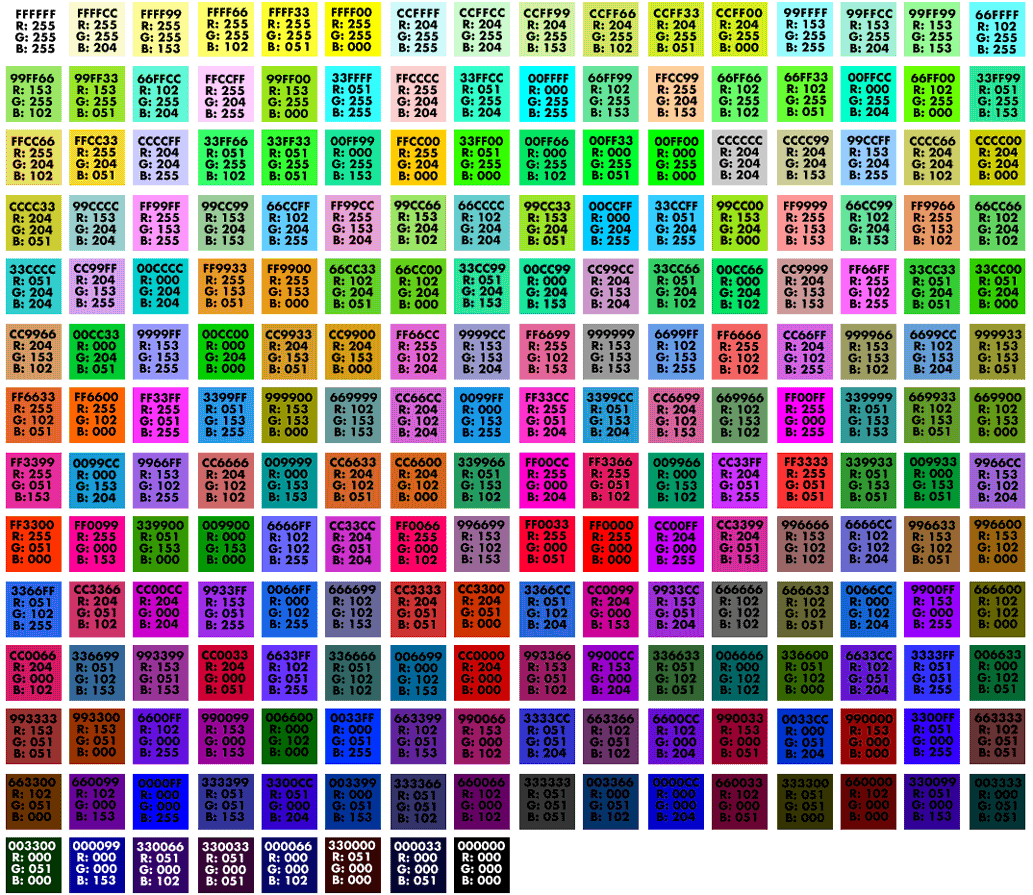eScience Lectures Notes : COMP1710 : HTML
COMP1710 Tools for New Media and Web
HTML - The glue of the web
Click here to start or press 's'tart or 'i',
then 'n'ext or 'b'ack
Click here for the 't'able of Content
Table of Contents (35 slides) for the presentation :
COMP1710 : HTML
- Slide 1 : From New Media to The Web
- Slide 2 : ToC : COMP1710 : HTML
- Slide 3 : Web = HTTP + URL + HTML
- Slide 4 : HTML : Introduction
- Slide 5 : HTML Versions
- Slide 6 : Generalities
- Slide 7 : HTML Edition
- Slide 8 : Let's take a text editor
- Slide 9 : Introduction
- Slide 10 : The minimal structure
- Slide 11 : The minimal structure - with some content
- Slide 12 : The minimal structure - two parts
- Slide 13 : The correct structure
- Slide 14 : HTML document construction
- Slide 15 : Tag Attribute
- Slide 16 : Tag Attribute : Colours
- Slide 17 : Table of "web safe" colours by Lynda
- Slide 18 : Heading Elements
- Slide 19 : Breaking Up Text
- Slide 20 : Standard Type Face Options
- Slide 21 : Three Types of Lists
- Slide 22 : White Space Management
- Slide 23 : Character Entities
- Slide 24 : Different Types of Hyperlinks : here comes the URLs
- Slide 25 : Two Parts and Two Extremities
- Slide 26 : 3, 4 - Parts and Two Extremities
- Slide 27 : Absolute URLs
- Slide 28 : Relative URLs
- Slide 29 : Relative URLs : examples
- Slide 30 : Named Anchors
- Slide 31 : What happens when one clicks on a link ?
- Slide 32 : Link Maintenance
- Slide 33 : The Web Page Development Cycle
- Slide 34 : HTML Validation Services
- Slide 35 : Prepare your transition from HTML to XHTML
In this lecture :
-
Look behind the scenes when a browser displays a Web page
-
Explain what HTML is and how Web pages use HTML
-
Demonstrate how to create Web pages with nothing more than a text editor and a browser
Web = HTTP + URL + HTML ( + Browser + Server )
HTML : Introduction
Stands for ...HyperText Markup Language
Sounds like SGML (Standard Generalized Markup Language)...
Abbreviation of Standard Generalized Markup Language,
a system for organizing and tagging elements of a document. SGML was developed
and standardized by the International Organization for Standards (ISO). SGML
itself does not specify any particular formatting; rather, it specifies the
rules for tagging elements. These tags can then be interpreted to format elements
in different ways.
Source:
http://info.borland.com/techpubs/books/vbj/vbj40/programmers-guide/glossary.html
Visual vs Logical formatting of text/ideas : logical structure
Origins in CERN ( Tim Berners-Lee : a collaboration tool )
First GUI web browser was NCSA Mosaic
Later driven by Netscape and Microsoft IE
Standard published by W3C
4.01 is the most recent version of HTML
HTML is the lingua franca for publishing hypertext on the World Wide Web. It is a non-proprietary format based upon SGML, and can be created and processed by a wide range of tools, from simple plain text editors - you type it in from scratch- to sophisticated WYSIWYG authoring tools. HTML uses tags such as <h1> and </h1> to structure text into headings, paragraphs, lists, hypertext links etc.Source: http://www.w3.org/MarkUp/
Reference : Web Wizard's Guide to HTML
List of references on HTML : http://www.vrarchitect.net/links/intern_html.en.html
For a good crash course on HTML : Dave Raggett
HTML Versions
1.0 The first version
Without included images (Mosaic extension)
2.0 The start of the web, background images, frameset
Explosion of Extensions proposed by Netscape and IE to win the market
3.2 Stabilisation of both Netscape and IE features
4.0 Back to purity (4.01)
December 1997 - April 1998
Separtion of Data and Form
Establishment of CSS
Preparation of the transition to XHTML
But ... not yet fully implemented in all Browser. Firefox is a good one to use.
XHTML : The same thing but XML compatiblle
Who decides ? the World Wide Web Consortium http://www.w3c.org
Extract from http://www.yourhtmlsource.com/starthere/historyofhtml.html
start here ----
HTML 1.0
HTML 1.0 was the first release of HTML to the world. Not many people were involved in website creation at the time, and the language was very limiting. There really wasn't much you could do with it bar getting some simple text onto the web. But then, just that got the beardos a-foamin' back in the day.
HTML 2.0
HTML 2.0 included everything from the original 1.0 specifications but added a few new features to the mix. » HTML 2.0 was the standard for website design until January 1997 and defined many core HTML features for the first time.
HTML 3.0
More and more people were getting into the HTML game around now, and while the previous standards offered some decent abilities to webmasters (as they became known), they thirsted for more abilities and tags. They wanted to enhance the look of their sites.
This is where trouble started. » Netscape at the time was the clear leader in the browser market. To appease the cries of the HTML authors, they introduced new proprietary tags and attributes into their Netscape Navigator browser. These new abilities were called Netscape extension tags. This caused big problems as other browsers tried to replicate the effects of these tags so as not to be left behind but could not get their browsers to display things the same way. This meant that if you designed a page with Netscape ETs, the page would look bad in other browsers. This caused confusion and irritation for the markup pioneers.
At this time,
a HTML working group, led by a man named »
Dave Raggett introduced a new HTML draft, HTML 3.0. It included many new
and improved abilities for HTML, and promised far more powerful opportunities
for webmasters to design their pages. Sadly, the browsers were awfully slow
in implementing any of the new improvements, only adding in a few and leaving
out the rest. Partly, this failure can be attributed to the size of the overhaul;
and so the HTML 3.0 spec was abandoned.
Thankfully, the people in charge noted this and so future
improvements were always designed to be modular. This meant
they could be added in stages, which makes it easier on the browser companies.
HTML 3.2 (wilbur)
The browser-specific tags kept coming, and it became increasingly apparent that a standard needed to be found. To this end, the » World Wide Web Consortium (abbreviated to the W3C) was founded in 1994 to standardise the language and keep it evolving in the right direction. Their first work was named WILBUR, and later became known as » HTML 3.2. This was a toned-down change to the existing standards, leaving many of the big steps forward for later versions. Most of the extensions tags that had been introduced by Netscape (and to a lesser-extent, Microsoft) did not make it into these new standards. It soon caught on and became the official standard in January '97, and today practically all browsers support it fully.
HTML 4.0 (cougar)
HTML 4.0 was a large evolution of the HTML standards, and the last iteration of classic HTML. Early in development it had the code-name COUGAR. Most of the new functionality brought in this time is from the ill-fated HTML 3.0 spec, as well as a host of trimmings on old tags, a focus on internationalisation, and support for HTML's new supporting presentational language, cascading stylesheets.
HTML 4.0 was recommended by the W3C in December '97 and became the official standard in April 1998. Browser support was undertaken surprisingly earnestly by Microsoft in their Internet Explorer browser, and the market-leading IE5 (and current successor IE6) have excellent support for almost all of the new tags and attributes. In comparison, Netscape's terribly flawed Navigator 4.7 was crap when it came to HTML 4.0 and even basic CSS. Navigator 6 however, is a vast improvement.
Once HTML 4.0 had been out for a little while, the documentation
was revised and corrected in a few minor ways and was entitled HTML 4.01; the
final version of the specification.
Head on over to the W3C site for the »
official documentation; and to read more about the new tags, attributes
and redundancies brought about by this new standard, read our article, HTML
4.0 Explained.
XHTML 1.0
Close to the beginning of the 21st century the W3C issued their » specifications of XHTML 1.0 as a recommendation. Since January 26, 2000 it stands as joint-standard with HTML 4.01. XHTML marks a departure from the way new specs have worked — it is an entirely new branch of HTML, taking in ideas from » XML, which is a far more complicated markup language than HTML. There aren't many new or deprecated tags and attributes in this version of HTML, but there are things that have changed with a view of increased accessibility and functionality. It's mainly just a new set of coding rules. Read all about it properly in XHTML Explained.
Source : http://www.yourhtmlsource.com/starthere/historyofhtml.html
Generalities
Uniformity /Accessibility
How will your page look on different systems (OS/Browsers) ?
Specifying fonts or sizes => CSS
Never use non standard HTML Tags
Can common browsers view your page
Do you include metadata (TITLE tag and ALT attributes and others)
Try on several systems/plateforms
Safari, Firefox, Omniweb, Netscape Navigator, OPERA, Lynx ( text only ), MSIE. ..
Can search engines extract information from your page
Do you want them to ?
Edition
HTML Creation : WYSIaWYG or WYSIWYme vs Text andTags
What You See Is almost What You Get or What You See Is What may expect
Never use Frontpage ! Nor HTML export from Word ...
Dreamweaver, GoLive ... SandVox
Pros
-
Offer lots of useful features
-
Help you avoid tagging errors
-
Can save time
Cons
-
Can interfere with HTML mastery
-
Can be intimidating for beginners
Use HTML Tidy to check your HTML written with a text editor
Lets do a simple page
Let's take a text editor
And save the text with the proper suffix : .html
Other suffixes
Type |
Suffix |
|---|---|
Images |
.jpeg, .gif, png |
Video |
.mov, .mpeg |
Sound |
.mp3, .wav, .aiff |
Text |
.txt |
HTML generated by a script |
.pl .cgi .php, .asp |
MIME (Multipurpose Internet Mail Extensions) types
When receiving a document from a server, the browser doesn't initially look at the suffix : it receives from the server a header that informs it about the document : its type, size, age
About .htm
Let's take a text editor
The minimal structure
<HTML>
<HEAD>
<TITLE></TITLE>
</HEAD>
<BODY>
</BODY>
</HTML>
The minimal structure - with some content
<HTML>
<HEAD>
<TITLE>This will appear in the window title</TITLE>
</HEAD>
<BODY>
This will appear in the page area of the browser
</BODY>
</HTML>
The minimal structure - two parts
<HTML>
<HEAD>
<TITLE>This will appear in the window title</TITLE>
</HEAD>
<BODY>
This will appear in the page area of the browser
</BODY>
</HTML>
The correct structure
<!DOCTYPE HTML PUBLIC "-//W3C//DTD
HTML 4.01 Transitional//EN" "http://www.w3.org/TR/REC-html40/loose.dtd">
<HTML>
<HEAD>
<TITLE>in the window title</TITLE>
<META http-equiv="Content-Type" content="text/html;
charset=iso-8859-1">
</HEAD>
<BODY>in the page area
</BODY>
</HTML>
HTML document construction
HTML documents contain HTML elements
HTML elements are marked up by HTML tags
Elements normally have opening and closing HTML tags
HTML tags are text bounded by < and >
Opening HTML tags are < tag > , closing are < /tag >
E.g. : < title > The Page Title < / title >
HTML Tags are not case - sensitive
Lower-case tags are required by XHTML
HTML Tags may contain attributes
Tag Attribute
HTML Tag Attribute values surrounded by " characters
Most HTML tags support their own set of tag attributes
Each attribute contains an attribute name and an attribute value
E.g. : <a href="index.html">
Tags may have more than one attribute
Widths, Heights given as number of pixels, or % of window
E.g. : width="25%" OR width="400"
Page size is not known
Tag Attribute : Colours
HTML colours described in hex RGB (Red Green Blue) components
#RRGGBB .... 256x256x256 = 16 Millions colours ?
#ffff00 : yellow
table of "web safe" colours (216 = 6x6x6 colour cube : 00 33 66 99 CC FF)
Colour Blindness
When using colour, remember that 5 to 10% of men have some form of colour blindness. This can cause difficulties distinguishing between red and green, or between yellow and blue.
To know more about that subject : http://www.lynda.com/hex.html
and http://www.permadi.com/tutorial/websafecolor/
Table of "web safe" colours by Lynda (Weinman)
To know more about that subject : http://www.lynda.com/hex.html
Let's start with the content : within <body> and </body>
Heading Elements : Structure of the page
Headings come in six sizes
<h1> </h1> is the largest heading
<h6> </h6> is the smallest heading
Headings break up text with titles and subtitles
-
H1 for titles at the top of a Web page
-
H2 for subtitles or chapter titles
-
H3 for section heads
-
H4 for section heads
-
H5 for "fine print"
-
H6 for "very fine print"
Breaking Up Text
The paragraph element <p> begins a block of text after an empty line
<p> ... asdasd ... </p> defines a block of text and could
be attributed a style
<p class="allRed">
or be the target of a link
<p id="targetName">
The break element <br> begins a block of text on a new line
The horizontal rule element <hr> inserts a horizontal line to emphasize a break in the text
Standard Type Face Options
<font face=“Arial”> </font>
It is best to specify type faces in groups since different computers use different type fonts:
face="Arial, Geneva, Helvetica, sans-serif"
face="Times New Roman, Times, serif " (Times New Roman is the default for most browser)
face="Courier New, Courier, mono"
Other useful font attributes include color="#CC0000" and size="+6"
!! Deprecated : You should not use the font attribute once we get to the CSS content in this course
Three Types of Lists
Ordered list |
|
<ol> |
|
Unordered list |
|
<ul> |
|
Definition list |
|
<dl> |
|
N.B. About closing tags
White Space Management
Browsers are programmed to ignore extraneous blank spaces and empty lines
Controlling white space on a Web page requires special HTML elements:
-
-
<br> and <p>
-
<pre></pre>
-
<blockquote></blockquote>
More than one line ? (This is just a trick : you should use CSS instead !)
<p><p><p><p><p><p> = <p></p><p></p><p></p>= <p>
<p> </p><p> </p><p> </p><Ppnbsp;</p>
or <br><br><br><br><br><br>
Character Entities
> |
> |
< |
< |
& |
& |
" |
" |
° |
° |
€ |
€ |
© |
© |
® |
® |
A full List : http://www.w3schools.com/html/html_entitiesref.asp
Different Types of Hyperlinks : here comes the URLs
Absolute URLs point to Web pages on other Web servers
http://escience.anu.edu.au/lecture/comp1710/index.en.html
Relative URLs point to Web pages on the same Web server
/lecture/comp1710/index.en.html
index.en.html
../../index.html
Named Anchors point to a different location on the current (or not) Web page
#anotherPoint
/lecture/other/index.html#notTheBeginning
All Hyperlinks Have Two Parts and Two Extremities
Anchor Tags <a>
The Link Label is the visible element that the user points to and clicks (link labels can be text segments or images)
All hyperlinks are created with the anchor tag:
<a>this is a link label</a>
The Link Destination is the location that the link takes you to when you click on the link
The href attribute is used to specify the link destination:
<a href=“destination.html”>
<a href="urlOfTheDestination">Links Label</a> => Links Label
The same anchor tag is used for both specifying the start of a link and sometime its end, when we want to arrive in a specific place in the text
<a name="targetID">Where we will arrive</A>
All Hyperlinks Have 3, 4 ? Parts and Two Extremities
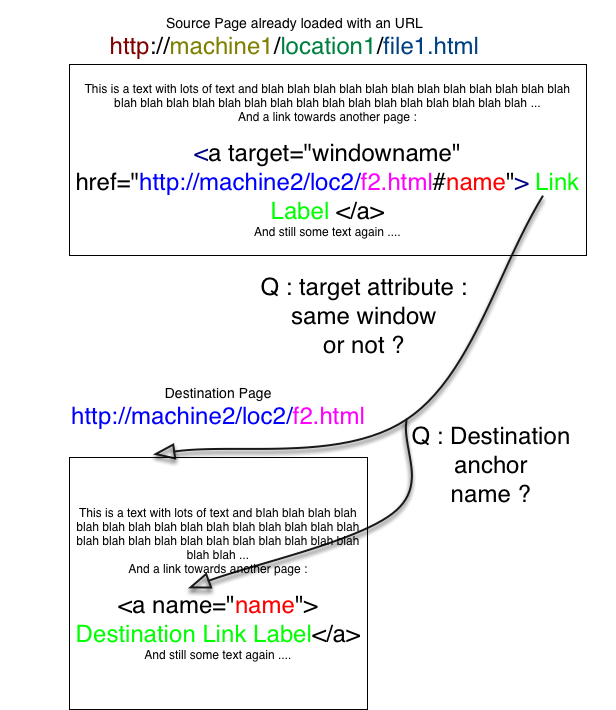
Absolute URLs
All absolute URLs use complete URL addresses for their link destinations:
<a href=“http://escience.anu.edu.au/lecture/index.en.html”>eScience lectures</a>
Any Web page can be referenced by an absolute URL as long as you have its correct address
Issues
You may not yet know the correct address
What if a set of pages (a web site) moves from one host to another ?
Relative URLs
A relative URL need only to specify a file name or a relative path for its link destination:
<a href=“treehouse.html”>tree houses</a>
This assumes the destination file is in the same directory as the HTML file containing the link
If the file is in a different directory, path information must be added to the href value
'../' means 'Go up a level' ("open the box in which you are")
'directoryName/' means go down into that subdirectory
Start with '/' means start at the root (entry point) of the web site
For instance, to go back to the home of the web site, even if you don't know where the page you are working on will be place on the global web site
Directory hierachy |
What you want |
Relative URL |
Root
|
Go from file2 to file3 |
../B1/file3.html../../B/B1/file3.html/B/B1/file3.html |
Go from file3 (or file2) to file1 |
../../A/file1.html/../A/file1.html |
Relative URLs : examples
Directory hierarchy |
What you want |
Relative URL |
Root
|
Go from file2 to file3 |
../B1/file3.html../../B/B1/file3.html/B/B1/file3.html |
Go from file3 (or file2) to file1 |
../../A/file1.html/../A/file1.html |
Named Anchors
A named link destination specifies a location that has been marked by an anchor tag with a name attribute
<a href=“#lumber”>Some Good Lumber</a>
<a name=“lumber”>some good lumber</a>
The href value is prefaced with the # character but the name value is not
Named Anchors Combined with Other Links
A named anchor can be added to an absolute or relative link as long as the destination being referenced contains that named anchor
<a href=“treehouse.html#lumber”>Some Good Lumber</a>
Just add a # followed by the anchor’s name to the end of the file name in the href value
What happens when one clic on a link ?
<a target="windowname"
href="http://machine2/loc2/f2.html#name"> Link Label </a>
Q1 Where is the source file (URL : http://machine1/location1/file1.html or file///location/file1.html) ?
Q2 Window in which it is displayed
"windowname" target attribute => should I open a new window ?
NB. : just don't use pop up windows
Q3 : which protocol (given, or if not => the same as the source file)
Q4 : which machine (given, or if not => the same as the source file)
Q5 : which location (absolute or relative to the source file)
( A0 : Send a DNS request to convert the server machine name into an IP number )
A1 : Connect to the server machine (where the file si available), HTTP, port 80
A2 : Request the file by sendinding location + file name (second half of the URL)
(A2 bis : send some other information too, like Referer, one's IP number, cookies etc)
A3 : Receive Type MIME + file content
A4 : Parse the HTML :
Look for files included : OBJECT tag (java, video etc) , IMG, tag, javascript
file, attached style sheet files
Look for anchor target if specified in th URL (#name)
A5 : Run some javascript
Display the HTML file taking into account the included objects.
Start some included object animation
Link Maintenance
An absolute link that works today may not work tomorrow
Dead links frustrate visitors and detract from your Web pages.
"Error 404 not Found"
To keep all of your links operational, you have to test them periodically and update any that have died.
Please personalize the deafult 404 page with a map of the site or a search tool or a preconfigured search tool.
Automated Link Checkers
If you have a large number of links, you should automate the process of link testing.
You can subscribe to a Web-based service for link testing and weekly or monthly link reports.
E.g. : http://www.linkalarm.com/
You can obtain your own link testing software and run it yourself.
The Web Page Development Cycle
Edit an HTML file starting with the default template
-
Save your HTML file
-
Load the file into your Web browser
-
Review the file with your Web browser
-
Revise your HTML file with a text editor
Repeat this cycle as often as needed
HTML Validation Services
A validation service on the Web can check an HTML file for you
A validation service can be used to identify tagging errors and HTML extensions
Some HTML tagging errors are difficult to locate by manual inspection
If you don’t use an HTML editor, a validation service can be very helpful
http://validator.w3.org/check
http://bobby.watchfire.com/bobby/html/en/index.jsp (Accessibility)
Prepare your transition from HTML to XHTML ...
Source for more : http://www.w3schools.com/xml/xml_syntax.asp
All XML elements must have a closing tag
<anonemptyelement>
An element value.
</anonemptyelement>
With XML, it is illegal to omit the closing tag
Empty Closed Element
<anemptyelement />
XML tags are case sensitive XHTML : all tags, attributes should be in lowercase
All XML elements must be properly nested
Attribute values must always be quoted
With XML, white space is preserved
With XML, CR / LF is converted to LF
With XML, a new line is always stored as LF.